Crear copias de seguridad y restaurar Safe +
Crear copias de seguridad y restaurar Safe +
An important feature of Safe + is the creation of Copias de Seguridad. You can copy Copias de Seguridad to your computer or to other iOS devices. To create a Copia de Seguridad go to the Ajustes.
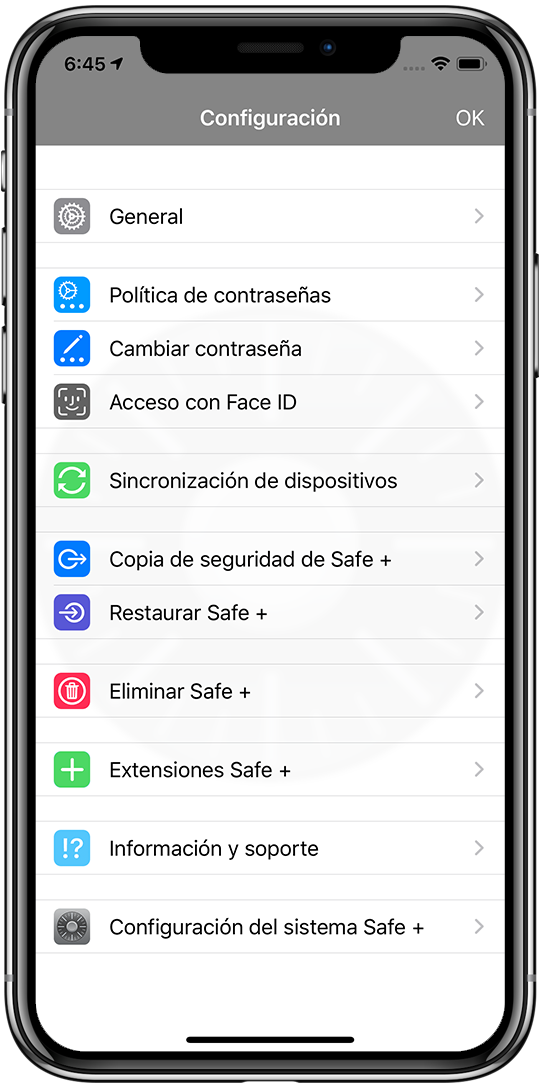
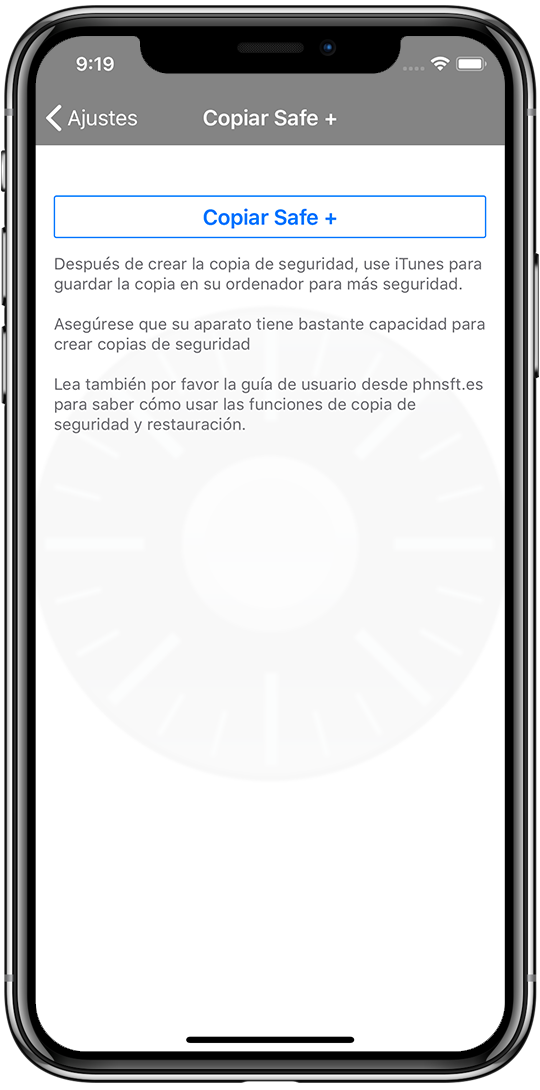
Crear copias de seguridad
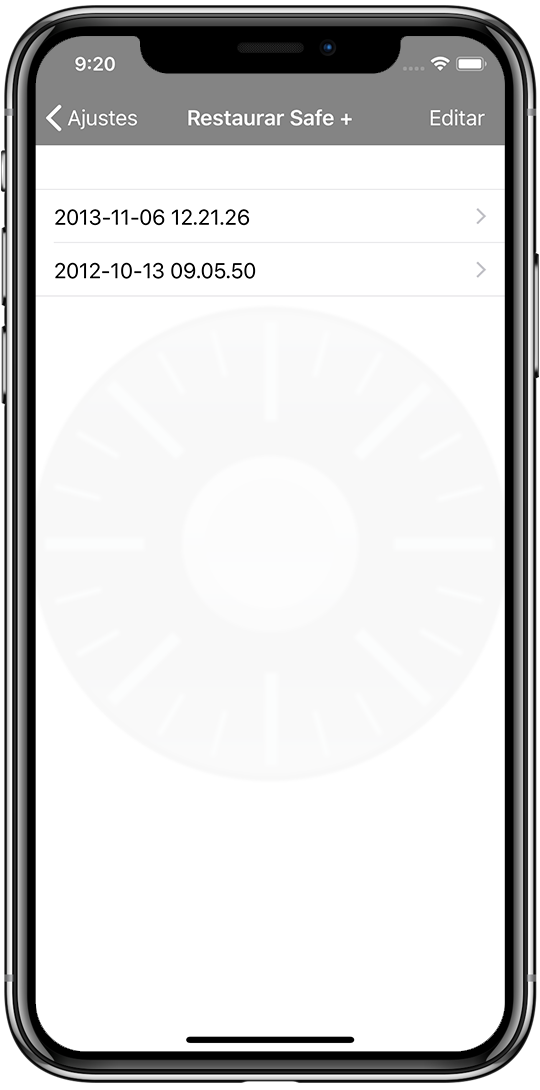 Choose Crear copia de seguridad de Safe + from the menu and use the Copiar Safe + button. Copias de Seguridad are listed under Restaurar Safe +.
Choose Crear copia de seguridad de Safe + from the menu and use the Copiar Safe + button. Copias de Seguridad are listed under Restaurar Safe +.
You can copy Copias de Seguridad to your computer or other iOS devices using iTunes Compartir Archivos or the Archivos app. Safe + and Safe + for Mac are supporting these Copias de Seguridad.
NOTE: SAVE YOUR COPIAS DE SEGURIDAD SEPARATE FROM SAFE + AND ITUNES. THIS WAY YOU KEEP YOUR DATA WHEN YOU LOOSE YOUR DEVICE.
COPIAS DE SEGURIDAD ARE ENCRYPTED, YOU NEED THE SAFE + CONTRASEÑA PRINCIPAL YOU USED WHEN YOU CREATED THE COPIA DE SEGURIDAD TO RESTAURAR SAFE + FROM THIS COPIA DE SEGURIDAD.
If you want to delete a Copia de Seguridad, you can do this from the Restaurar Safe + menu. Use Editar to delete a Copia de Seguridad.
To save a Copia de Seguridad connect your iOS device to your computer and open iTunes. Select your device from the top bar, then select Compartir Archivos from the left side bar. In Compartir Archivos select Safe +, now you will see your Copiaa de Seguridad in Documentos. Use drag & drop or Guardar en… to transfer the Copia de Seguridad to your computer.
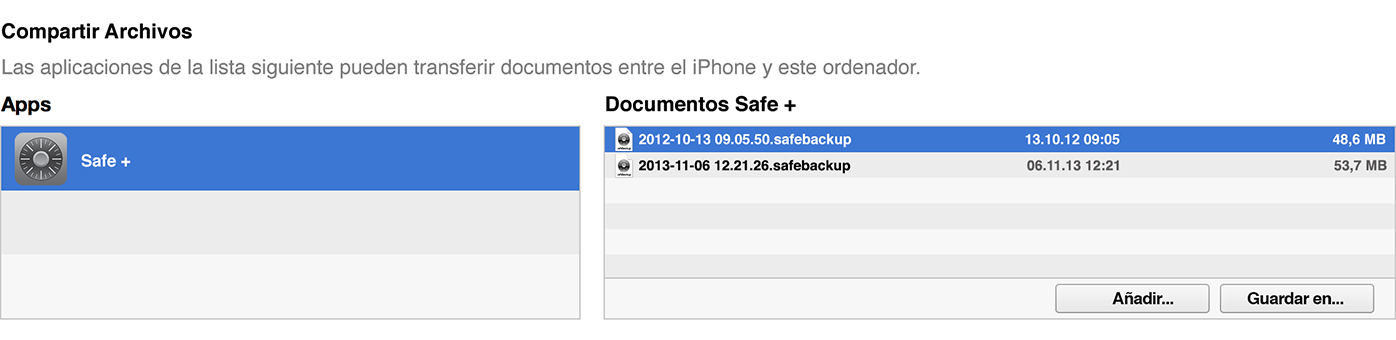
Alternatively you can use the Archivos app to transfer a Copia de Seguridad to your computer or to another iOS device.
Restaurar Safe +
If you want to setup a new device, load a Copia de Seguridad or transfer the data stored in Safe + to another device, you can use the restore feature of Safe +.
To restore Safe + you will need a Copia de Seguridad you created previously. Connect your iOS device to your computer and open iTunes. Select your device from the top bar, then select Compartir Archivos from the left side bar. In

 Open the Safe + Ajustes and go to Restaurar Safe +. Choose the Copia de Seguridad from which you want to restore Safe +.
Open the Safe + Ajustes and go to Restaurar Safe +. Choose the Copia de Seguridad from which you want to restore Safe +.
Before you can restore Safe + you will need to enter the Contraseña of the Safe + from which the Copia de Seguridad was created. If you changed the Contraseña later, you will need to enter the old Contraseña. Please create a Copia de Seguridad before you Restaurar Safe +, by using restore your current safe will be deleted.











