Gestión de artículos
Gestión de artículos
You can create an Artículo using the Más button from the list view. Artículos are displayed in a list to give you an overview of all Artículos in a Categoría.
Safe + provides several Plantillas for Artículos:
| Tarjeta de crédito | |
| Cuenta bancaria | |
| Cuenta de usuario | |
| Texto | |
| Imagen | |
| Contacto | |
| Vídeo | |
| Archivo ZIP | |
| Documento PDF, RTF y TXT | |
| Documento iWork | |
| Documento Office | |
| Artículo personalizado |
When you create or edit an Artículo, you can give it a name and select a predefined Icono or import an Imagen.
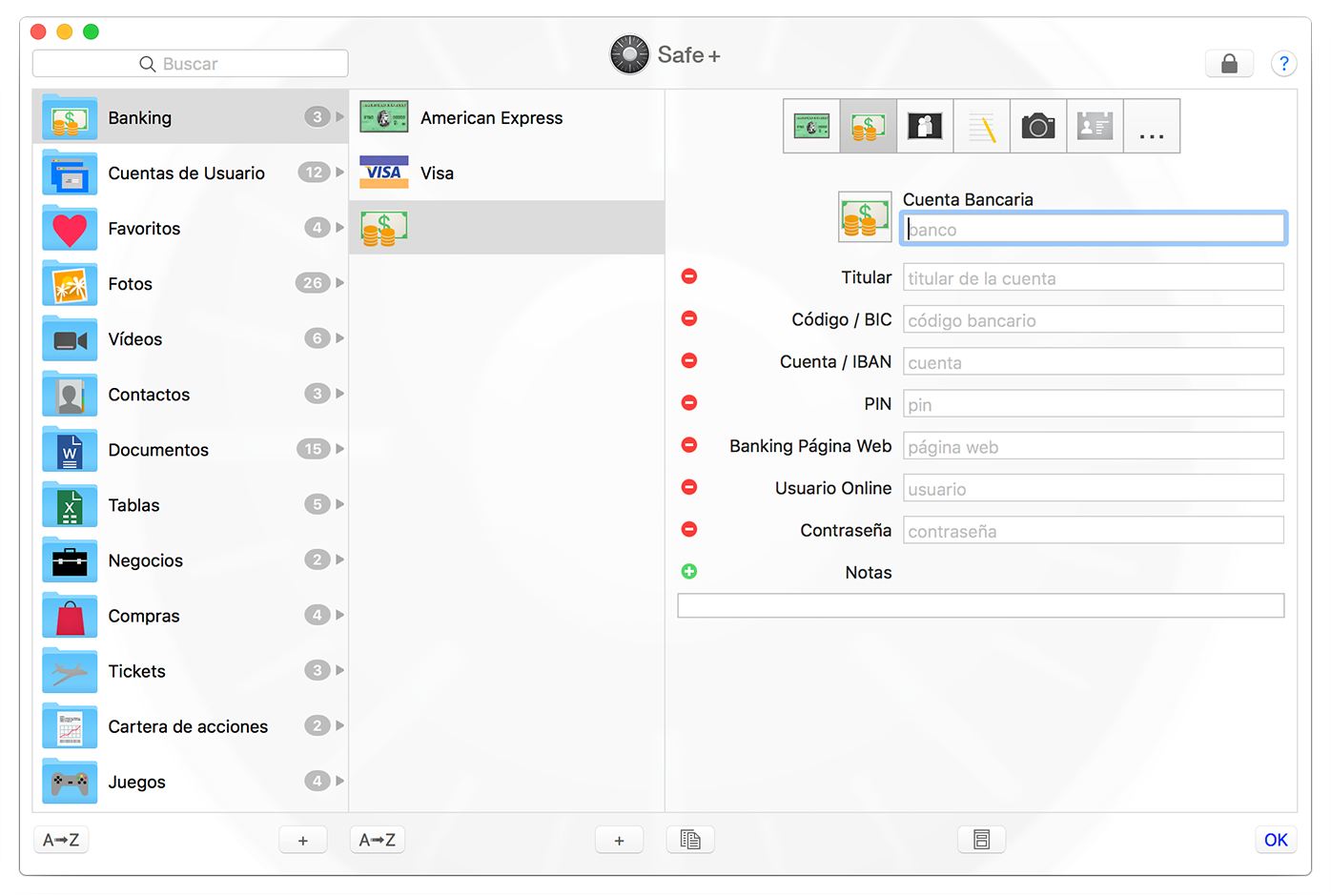
Below the Artículo you will find buttons for duplicating the Artículo, creating a Plantilla or to Editar the Artículo.
![]()
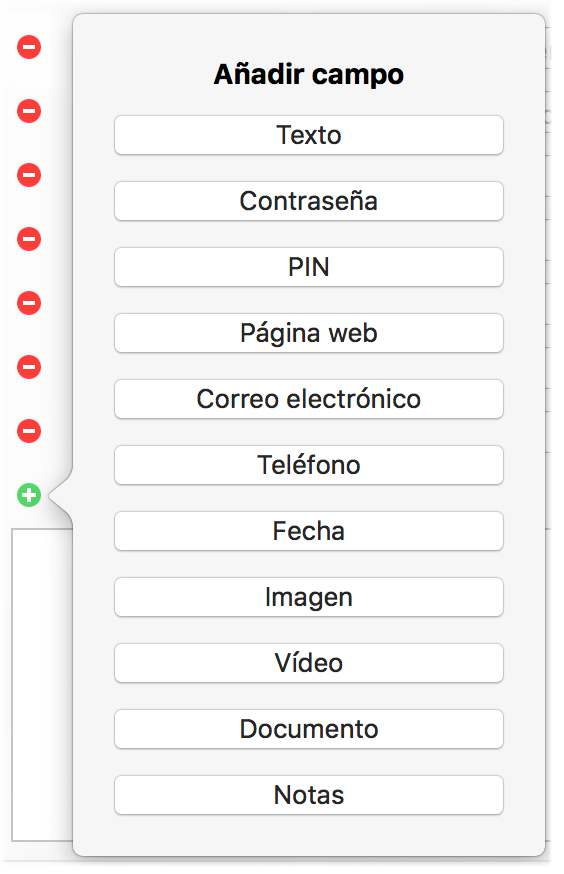 You can also add, delete, edit or rearrange Campos. When adding Campos, please take care to use the matching type. By using the matching type for a Campo you get useful Acciones de Campo like Abrir en el navegador web when clicking on a Campo.
You can also add, delete, edit or rearrange Campos. When adding Campos, please take care to use the matching type. By using the matching type for a Campo you get useful Acciones de Campo like Abrir en el navegador web when clicking on a Campo.
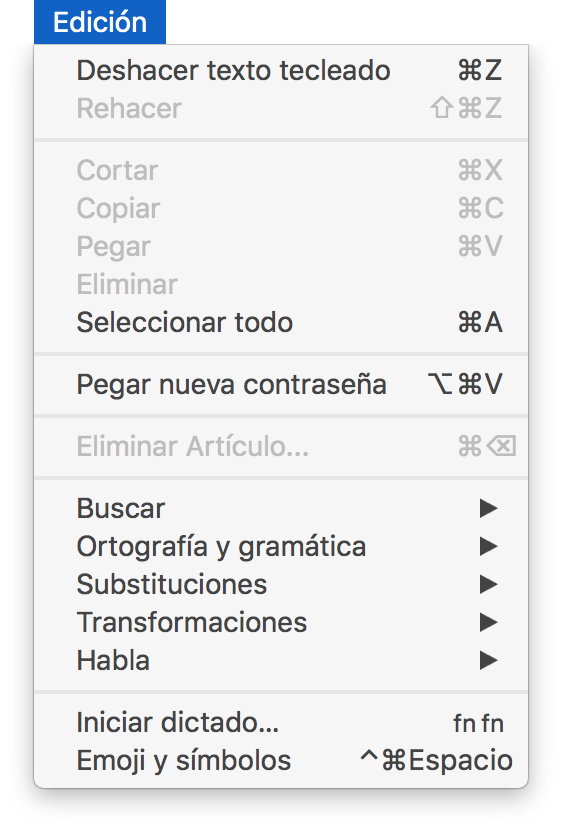 Use the Contraseña generator to create save Contraseñas in Safe +. First set the minimum length for Contraseñas in the Preferencias. We recommend to use 8 or more characters for Contraseñas.
Use the Contraseña generator to create save Contraseñas in Safe +. First set the minimum length for Contraseñas in the Preferencias. We recommend to use 8 or more characters for Contraseñas.
You enter a new Contraseña by choosing Pegar nueva contraseña from the Edición menu for an Artículo when a Campo de Contraseña has the focus.
To delete the selected Artículo choose Eliminar artículo… from the Edición menu.
Artículos can be rearranged (and also moved to another Categoría) using drag & drop or be sorted alphabetically by clicking the A➟Z button.











